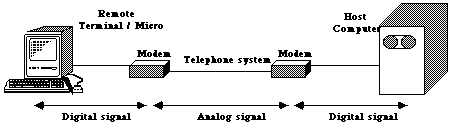
In order to communicate with (`talk to') a remote computer system, you will need a terminal or computer and suitable communications software.
(ii) Terminals do not have disk drives or other information storage devices, whereas microcomputers do. One advantage of a microcomputer for information retrieval is that the user can save every word which appears on the screen during a search onto a disk (subject to copyright considerations). The search can later be reviewed on screen using a word processing program or some other editing program, and then stored away on disk for future reference if necessary. Parts of the search, for example a quotation from a case, or a new section of an Act, can be moved electronically from the saved search to a letter of advice or some other legal document being prepared using the word processor. With a terminal, all you can do is view the search on screen as it happens, or print it on paper at the time of the search, but there is no disk drive for it to be saved on disk for later manipulation. Although some terminals allow for the attachment of printers, it is likely that this will lead to a slowing down of communications and thus lead to longer connection times and higher searching charges. Terminals limit severely the uses that can be made of information retrieval services.
(iii) One advantage of `dumb' terminals is that they usually have a communications program built into the terminal, so there is no need to obtain one separately (see below). Microcomputers usually require a separate communications program, but there are many of these available (eg Crosstalk, MacTerminal) and some are in the public domain (eg Kermit, Xmodem).
(iv) Both terminals and microcomputers can have special keys (function keys, usually numbered F1, F2 etc) which can be pre-programmed to carry out certain parts of a search, such as automatically dialling the correct number, entering the user's identification and exiting the search. However, a microcomputer can also run an interface program, if one is available from a system operator, which can change how the remote system appears to the microcomputer user, making it more `user friendly', and making searching easier and more efficient. The LEXIS communications software for the Macintosh is a good example.
The CLIRS `standard package' includes a terminal, not a microcomputer. It has pre-programmed function keys to simplify CLIRS access and exit (see CLIRS User Manual - 3(1) Equipment Set Up).
Some database vendors supply specialised packages which offer increased functionality over traditional terminals. For example, LEXIS offers software for the IBM PC/XT/AT and the Apple Macintosh, which provides a user friendly front end to their database system, allowing the user to use function keys, or a mouse and pull down menus. For a few systems, such as the Australian Patents Office system, the only way to access the system is via such specialised communications software.
Most on-line systems will ask you which type of terminal you are using when you first log on. If you are in doubt, say that you are using a dumb or TTY terminal. This instructs the host that your terminal doesn't understand any commands.
Two modems are therefore necessary, one connected to the host computer, and one to the terminal, as in the illustration below.
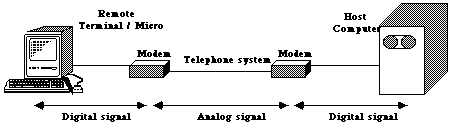
Physically, a modem may be an external box, a plug in board or even a built in function of a terminal or computer. Where the modem is external, it is generally connected by a piece of multi-core cable. There are several standards as to the wiring of this cable. The most commonly used standard, as far as we are concerned, is RS-232. The modem may be attached to the telephone line directly (via a standard Telecom plug) or by means of two rubber acoustic cups which attach to a telephone handset (an acoustic coupler).
Some large firms of solicitors or Government Departments may have a direct cable connecting their computer system to the host computer, by-passing the normal telephone system. This is called a leased line.
Depending on where you are dialling the host computer from, you may not be able to make a local call to do so. There is no need to make an expensive STD call, because of the existence of a service called AUSTPAC, which is Australia's packet switching network. Depending on the speed of your modem, there is one number which can be dialed from anywhere in Australia to connect to a service such as CLIRS.
1. Set up the appropriate communications parameters (that is the bps, parity and so forth as discussed below) using switches on the modem itself. Make sure that the terminal or communications program is similarly set up. The answer/originate switch should generally be set to originate. The on-line/off-line switch (sometimes also labeled phone/modem) should be set to the off-line (phone) position.
2. Manually dial the number of the service you wish to use and wait for the phone to answer with a high pitched squeal.
3. Switch the on-line/off-line switch to 'on-line'. You should now be connected.
Intelligent modems operate in two modes: command mode and on-line mode. When in command mode the modem will respond to commands.
Some useful commands, for use with a Hayes compatible modem are:
ATDno. Dial the specified phone number and when the remote system answers, connect and go on-line. You may force either pulse or tone dialing by appending the letters P or T to the ATD sequence (that is - ATDP or ATDT).
Delays may be specified in the dialing process (such as may be necessary for some PABX exchanges) by placing commas in the number. For example, if you need to dial zero to get out an appropriate sequence to dial CLIRS might be atd0,,2125166.
ADBn Manually select the bps. Many modems will set this automatically. If you are having problems getting the modem to connect, try setting this to 3 for V21, 5 for V23, 6 for V22 or 8 for V22bis. This may not function correctly on all modems.
ATH Hang up the line. This is similar to placing the phone back on the hook.
ATZ Reset the modem. Use this if the modem does not appear to be working correctly.
AT&F Reset the modem to factory defaults. This does a complete reset of the modem back to the state in which it was originally set up by the manufacturer. Try this if all else fails.
Most communications programs will issue these sequences automatically. If yours does not, or if you are using a terminal, type atd followed by the phone number, to dial and connect.
When in on-line mode, the modem will not respond to such commands. There is generally an escape sequence to return to command mode. If you are using a Hayes compatible modem, for example, the sequence is `+++' by default.
Some modems tend to get confused as to which mode they are supposed to be in. This is particularly true of some of the cheaper brands. If you cannot get the modem to do anything, first try resetting it via the manual reset switch (if available) and then if you are still having problems, try turning it off and on.
Obviously when a terminal or computer is talking to another computer, both must generally communicate at the same speed. (One exception to this, is the standard 1200/75 rate where data is sent to the remote at 75 bps and received at 1200 bps). A given modem will allow for communications only at a set of predefined rates.
In half duplex mode, data may only flow in one direction at any given time. So that you can see what you type, typed characters are echoed on your screen by your own local machine.
V21
|
300
bps
|
(full
duplex)
|
| V23
|
1200/75
|
(half
duplex)
|
| V22bis
|
2400
|
(full
duplex)
|
| V22
|
1200
|
(full
duplex)
|
Some intelligent modems automatically match the bps rate of the calling modem to that of the remote system. In other cases, it may be necessary to manually select the appropriate rate either by issuing a command sequence (eg atb6) or manually changing a switch on the modem. Note that in either case, it is still necessary to tell the terminal itself (or communications software) which speed you are using.
During interactive asynchronous communications between two computer systems, characters are generally sent as collections of words. Each word will start with a start bit, then contain 8 bits for the character itself (possibly including a parity bit), and finally, one or more stop bits. Diagramatically, each word has the following format:

There will always be one start bit. The number and function of the remaining bits depends upon the protocol settings. One of the data bits (P) can also be used be used the parity bit, as explained below.
Parity checking may be either odd or even. The eighth bit will be set to ensure that the total number of 1 bits is either odd or even respectively.
BPS Rate:
|
300
(V21), 1200 (V22), 1200/75 (V23) or 2400 (V22bis)
|
| Duplex:
|
Full
or Half
|
| Data
Bits:
|
7
or 8
|
| Parity:
|
None,
Even or Odd
|
| Stop
Bits:
|
1
or 2
|
The CCITT specified bps rates are all full duplex other than 1200/75 which is half duplex. Thus, unless you are using 1200/75 (V23) you should set your terminal or communications software to use full duplex.
Very few systems use odd parity. Generally, you should set the data bits/parity settings to either 8 bit no parity or 7 bit even parity.
Unless you are told otherwise, always set the number of stop bits to one.
Is it likely that any system will use 8 bit even parity ? Why ?
Where you are using a terminal, you should set up these parameters by either hitting the SETUP button (if present) or by changing physical switches on the back. Where you are using a computer, the communications software will make provision for you to change them.
Such software may also allow you to save such settings and automate the log on process. You should consult the manual for your software for further details.
You can dial up either of these systems in much the same way that you would call a conventional dial up host. You then enter the destination network address and are connected through. Of course OTC and Telecom do not provide these services free of charge. In some cases, however, the database vendor may pick up the bill. Where this is not the case, you must have a separate account with OTC and/or Telecom and a corresponding combined login name and password called a Network User Identifier or NUI.
Use the same number for all the CCITT standard bps rates. When the phone answers, the answering modem will cycle through the available rates to match the incoming call.
After calling OTC Data Access, you will receive the following message:
Welcome to OTC Data Access
Please log in
24817
*
In response to the star prompt, you should then type:
NNUI -Address
where NUI is your OTC Data Access Network User Identifier and Address is the network address for the target host system. The network address may be the full host address number or a dot followed by an abbreviated address. For example to if your NUI was abc1234 you could connect to LEXIS by typing:
Nabc1234-0311051300030
or Nabc1234-.LEXI
If the connection is successful you will then receive a message giving the local date and time, the call identification number, and the host address. This will be followed by the word COM to indicate that you are connected to the host. For example:
07-MAR-88 15:23:11
CID: 25381
311051300030
COM
If the connection fails you will get the message CLR followed by an error code. Try again as above. When you log out from the host you will get a message:
07-MAR-88 15:25:11
YOUR CALL HAS BEEN CLEARED
YOU MAY PLACE ANOTHER
CALL
AT THE ASTERIX PROMPT.
24817
CALL STATISTICS
CID: 25381
DUR: 00 DAYS, 00 HRS, 02MINS, 00 SEC
SEGS TX: 00021
CLR CONF
*
You may then either call another system or hang up the line.
You can use AUSTPAC to connect to various Australian systems. There is also an automated link through to OTC Data Access, so that you can call overseas systems in exactly the same fashion as for Australian systems.
To connect to a system such as CLIRS where no personal NUI is required simply type a question mark followed by the network address of the host as in:
?222130013
To connect to a system where a personal NUI is required type a question mark then proceed as for OTC as in ?NNUI-12345678.
If the connection is successful, you will get the message COM and you will be connected to the host. If the connection fails you will get a CLR message.